How notifications work
By default, Chrome alerts you whenever a website, app, or extension wants to send you notifications. You can change this setting at any time.
When you browse sites with intrusive or misleading notifications, Chrome automatically blocks notifications and recommends you continue to block these notifications.
If you browse privately, you won’t get notifications.
Change your default notifications settings
- On your computer, open Chrome.
- At the top right, click More
Settings.
- Click Privacy and security
Site Settings
Notifications.
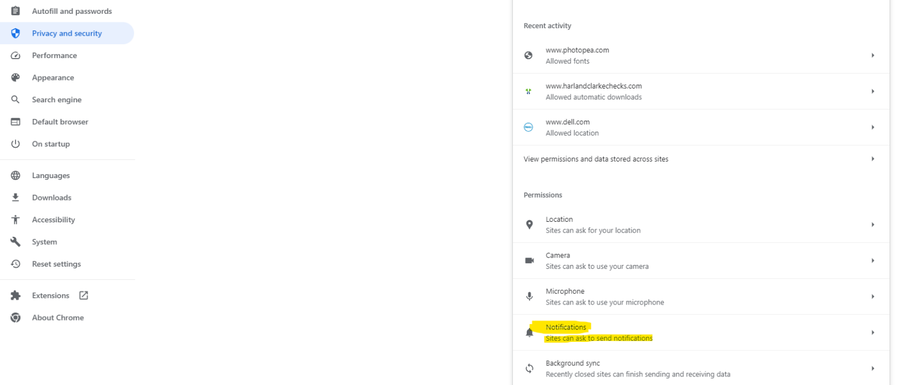
- Select the option that you want as your default setting.
- Remove a site:
- Below "Allowed to send notifications" click the three dots to the right of the website you don't want to send notifications.
- Click "Remove" or "Block"
- Block a site:
- Next to "Not allowed to send notifications," click Add.
- Enter the site's web address.
- Click Add.
- Allow a site:
- Next to "Allowed to send notifications," click Add.
- Enter the site's web address.
- Click Add.
- Allow quieter notification prompts:
- Allow sites to ask to send notifications.
- Click Use quieter messaging.
- This blocks notification prompts from interrupting you. A website can still ask you to allow notifications, but no pop-up prompt will show. Instead, you will only find a bell icon next to the website's address. You can click the bell to allow access.
- Remove a site: