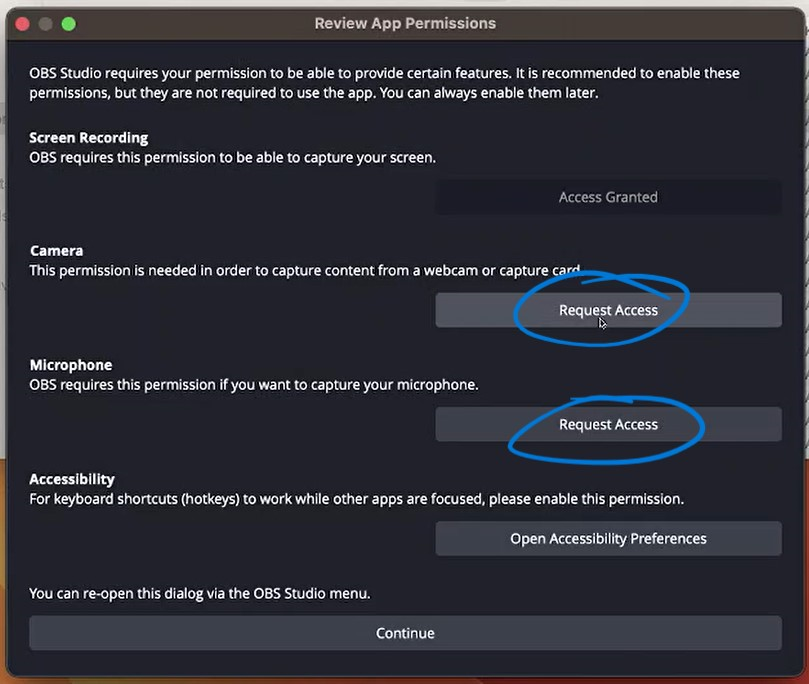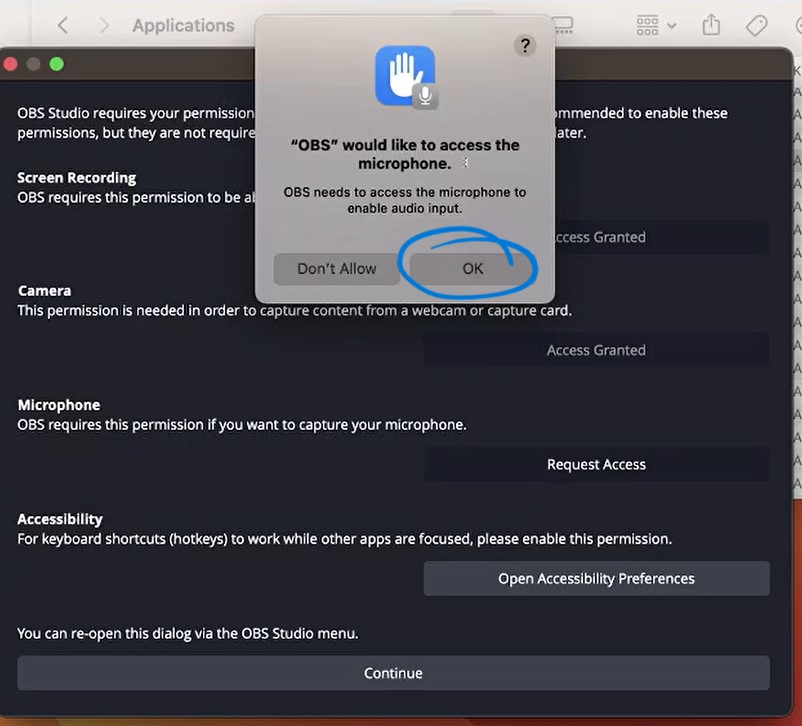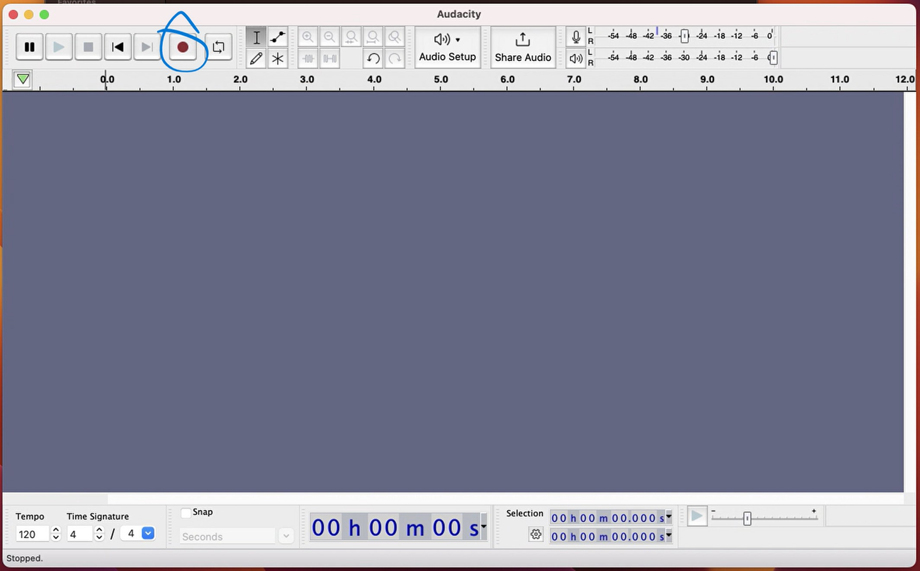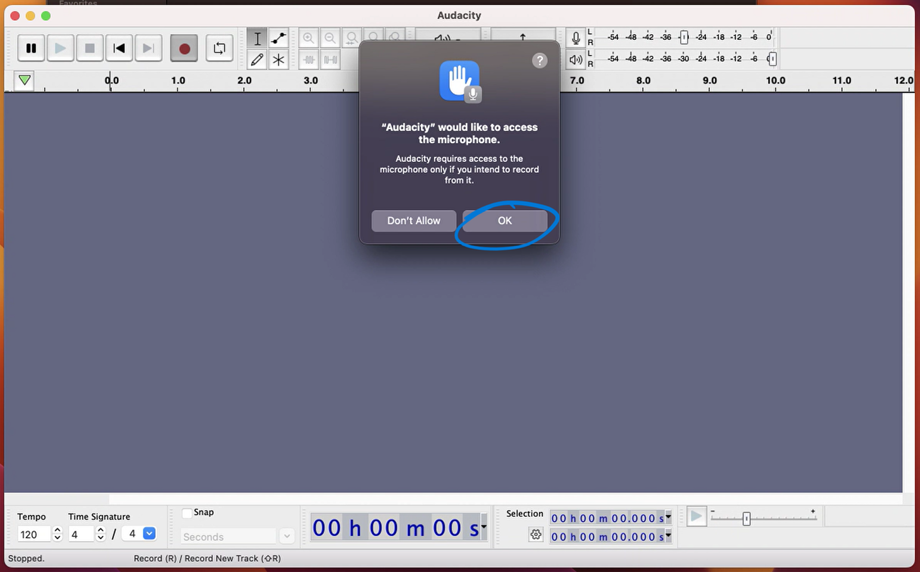In order to function properly, OBS studio and Audacity will need some permissions to be assigned to them. A few of these can be assigned by users with standard permissions.
OBS Studio
OBS Studio has been installed on your Macbook. You can find it in the Applications folder.
Standard users can provide access to the camera and microphone permissions for OBS Studio. Click the Request Access button on the screen that pops up on the first run after installing.
Click OK to verify that you would like to allow OBS to have access to your microphone or Camera. Portions of the app will not function without this.
Audacity
Audacity has been installed on your Macbook. You can find it in the Applications folder. Open the app and click the "record" icon.
You will be prompted for Microphone permission, pictured below.
Click the OK button to allow. You will now be able to record in Audacity.
If you encounter any problems assigning these permissions or will need to use additional permissions not granted by users' scope, please submit a help request through the CCS logo in the menu bar.